How to Use Hubspot to Prospect For New Clients From Your Website Traffic

A Step-By-Step Guide to Setting Up An Outbound Campaign in Hubspot
Every day, hundreds of thousands of people are visiting your site. Having a site designed with strategic calls to action and using other techniques to build conversion are important, but in our world, clients are needing more and more touchpoints. That's where email outbound marketing comes in! Wouldn’t it be great if you could reach out to some of those visitors who haven’t entered your funnel and use outbound marketing to reach them? With the right tools such as the Hubspot Marketing Hub and just a few minutes of research, you can.
As Hubspot partners, we've learned the power of this tool especially for ourselves - using it to streamline everything from our own internal process to inbound marketing, and even outbound marketing. Here's our step by step guide on setting up an outbound campaign in Hubspot.
What you need:
How to Set Up an Outbound Marketing Workflow in Hubspot:
Step 1: In Hubspot, go to the Automation menu and choose Workflows. Click the “Create Workflow” button
Step 2: Create a Contact Based workflow, and choose Start from Scratch
Step 3: Create your Workflow. There are many different ways to do this, but one approach is to create a workflow with 10 steps. And don’t forget to set appropriate delays in between each of these steps, say a day or two or even a week.
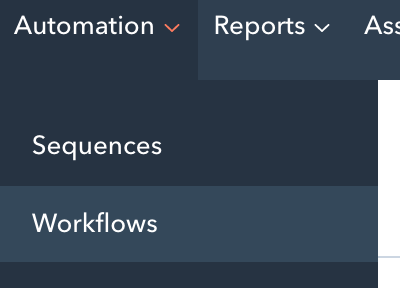
1: Send an email -- Subject: “Was it you?” “We noticed someone was visiting our site from your company. Was it you? If so…” then share more information about your company
2: Set a Hubspot task to call the person via phone
3: Set a Hubspot task to email the person manually
4: Send an email -- Subject: “An offer” In this offer, offer a free trial, a demo, or something else of value
5: Send an email -- Subject: “Follow up” Reiterate the offer and ask again if they are interested.
6: Set a Hubspot task to call the person via phone
7: Set a Hubspot task to email the person manually
8: Send an email -- Subject: “Are you the right person?” Check in to see if you have the right person to speak with about this.
9: Set a Hubspot task to call the person via phone
10: Send an email -- Subject: “Let me know when you have some time” Send a soft break up email and offer to be of service when they are ready.
How to find clients to add to your workflow:
Step 1: Use your website tracking tool to get a list of companies visiting your site.

Using Leadberry as an example, I have located a potential business that has visited my site and would make for a great lead for me to pursue. Heritage Bay Academy is a potential client for my company’s services, someone from the company
Step 2: Use LinkedIn (or potentially the tool used in Step 1) to find the name of the contact(s) that would be the best fit to reach out to. So for example if a business development associate would be the best person to contact, you would use LinkedIn to locate a business development associate who works at the organization you located in Step 1.
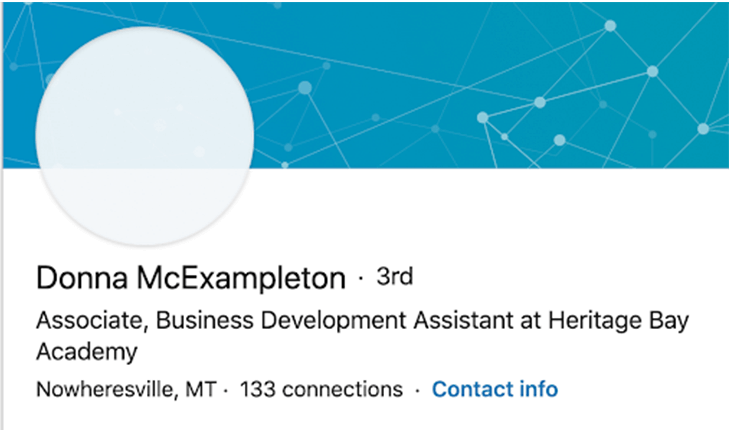
Step 3: Use a targeted Google Search or a tool like Hunter to find the person’s email address and add the person’s contact information into Hubspot.
Step 4: Enroll the person in the workflow you created in the first part of this exercise.
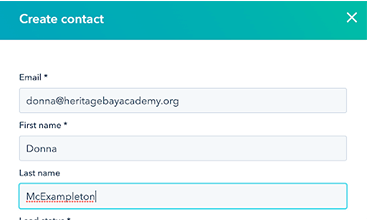
What's next?
We’d recommend that you run this with at least 50 contacts over the course of the full term of your workflow. Schedule a task to check in on this effectiveness of your campaign. Check the unsubscribe, open and click-through rates and make changes to the messaging with the information you have learned. If you have enough volume to support this, consider running two similar campaigns (an A/B test, essentially) with different messaging or timing and assess the difference between the two campaigns.
Do you want help optimizing your marketing strategy?
We're here to help. Our team of digital strategists are ready to help your business grow. Strategizing a healthy mix of outbound and inbound marketing is a great way to grow your team. Fill out our contact form here and we'll reach out shortly.